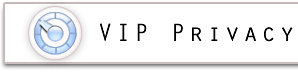 |
 |
Scheduling privacy scans
VIP Privacy lets you customize automatic clean-ups of all found privacy
leaks. All you have to do is specify the desired date or period when
those clean-ups should be performed.
In order to turn the scheduler on, please select Check my privacy according to this schedule option.
Please note: VIP Privacy should be executed for the Scheduler to function properly.

How to set up periodic clean-ups
You may specify the time period of automatic checks in minutes, hours, days, weeks or months. The maximum time span is one year (selected in the Year field).
Minute: Select the minute scheduler should run on. For example, select 5, to run checks every 5 minute of hour.
Hour: Select the hour scheduler should run on. For example, select 2, to run checks every 2 hour of day.
Day: Select the day scheduler should run in. For example, select Every Day to run checks every day.
Weekday: Select the weekday to run the checks on. For example, select Monday to run checks every Monday
Month: Select the moths to run the checks in. Select Every Month to run checks once per month.
Year: Select Every Year to run checks once per year or type in the exact year.
Please note, that after you set up one field, some other ones might be disabled. In this way you will avoid conflicts in Scheduler's functioning.
Setting up specific date
To set up a specific date for your checks and cleanups, first select the month you need. You will notice that the Day field now contains all the day numbers for the selected month.
To specify a year, just fill in the appropriate field.
Selecting the task
You can specify the applications which you want to be cleaned up during the automatic checks. You will see the list of supported software on the right side of the Scheduler tab. Just check the applications you need, and the Scheduler will do the rest!
